Yesterday I was working on preparing some stuff for VCE and our booth at CiscoLive. I ran into an interesting problem and thought I would share it with you… Hopefully it helps you if you run into the same problem with your 10zig or similar device.
The problem I ran into was that anytime I tried to pass a USB device to a VMware Horizon View desktop I got the error: Unable to redirect ‘
- Made sure the administrative policy in Horizon View was to allow USB redirection.
- I made sure the Horizon View agent was up to date on the desktop
- Made sure VMware tools were up to date, just in case something was happening at the tools level.
- Made sure the 10zig was running the latest windows patches.
- Upgraded the View client to the latest Horizon View Client.
None of these made any difference. I couldn’t figure out why I couldn’t pass a USB device (Thumb drive, USB headphones, or otherwise) to the desktop. So I sent an email to the 10zig support team.
In about an hour I got a response back with a solution. (I love turn around like that on a Friday afternoon/evening.) The response I got back was simple. Stop and then disable the Quest USB service.
That’s all it took and I was able to pass USB devices to my Horizon View desktop faster than ever.
Here are the steps for how to do this.
- Press the alt+crtl+del buttons when you are logged in as the default user.
- Hold down on the right shift key and click logout. Keep holding the Right Shift Key and press the Left Shift Key with the other hand.
- This will bring up the login as a user screen.
- Let go of the shift keys.
- Login as administrator (Default PW is admin)
- Once you have an administrators desktop be sure to disable the write protect. (Its down next to the clock on the task bar.)
- Now click the start button
- Right click on my computer
- Select manage.
- This brings up the management console, click on services.
- Now find the service labeled Quest USB Service
- Right click on the service and select stop.
- Now right click on the service and select properties.
- Change the startup value from automatic to disabled.
- Close out of all the windows.
- Enable write protection again
- Logout of the administrator desktop.
That should get your USB device passing through to your Horizon View desktop. If that doesn’t help it may be worth reaching out to VMware or 10zig for help.
Here is a great general trouble shooting KB’s from VMware.
Troubleshooting USB redirection problems in VMware View Manager
I’ve worked with the 10zig folks for quite a while. I first got introduce to their products back in 2009 at my first VM Under Ground party at the Thirsty Bear. I got to look at their product and see what it was all about. Ever since then I’ve really enjoyed it and like working with the 10zig team on different projects.
I hope this information helps you as you work on getting USB redirection working.
Cheers,
Tony
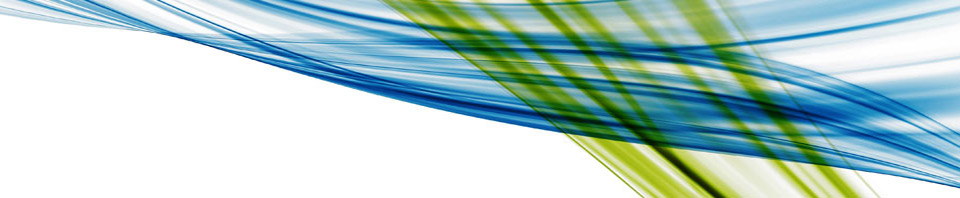
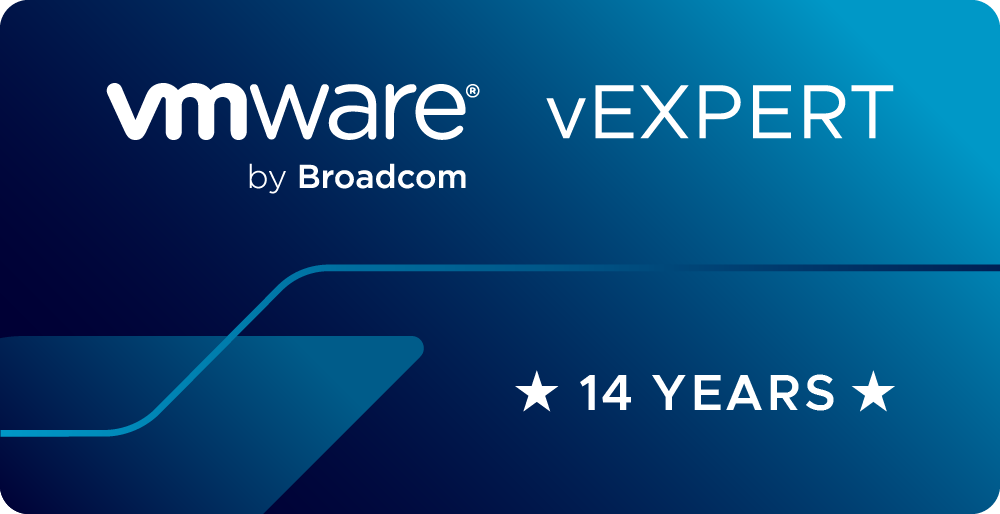

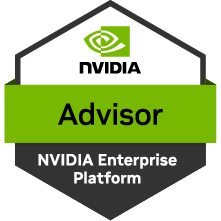
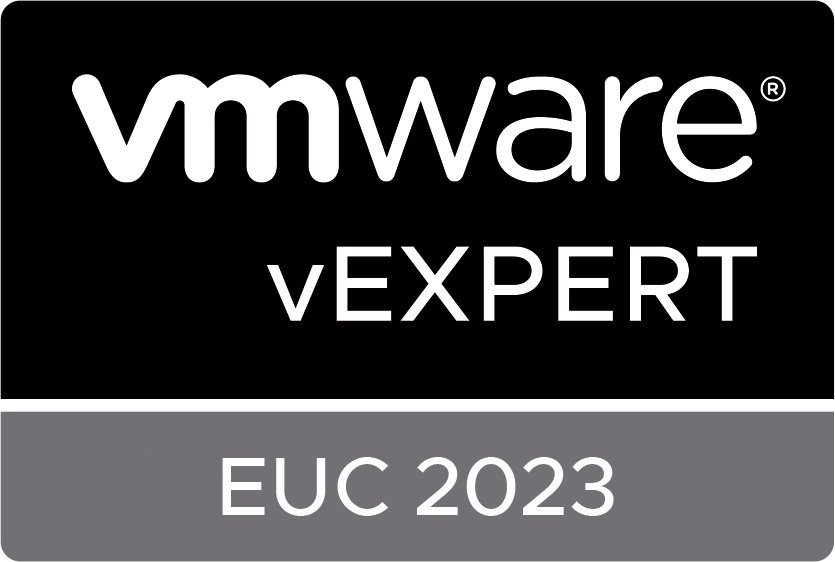


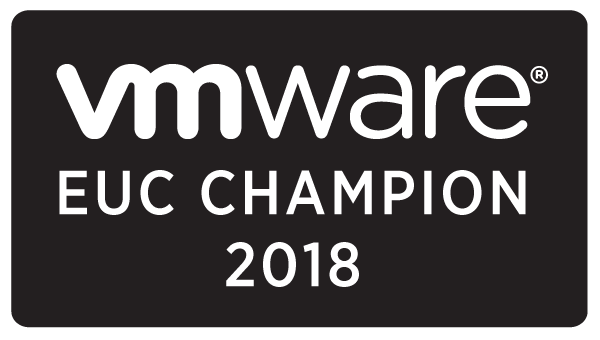





1 comments
Hi Tony, Came across your article on a google search. Very well written article helpful, covers everything and easy to follow. Perfect thanks!