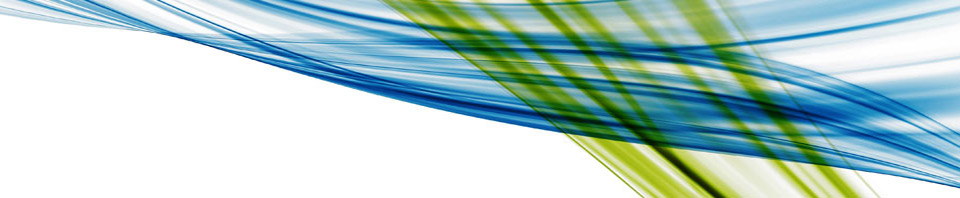It took me a bit of googleing and work to figure out how to add other users to the admin role for Horizon Workspace. I finally found it so I figured It would be nice to provide a quicker way for folks to figure this out.
If you want to do it without reading this article check out the Horizon Workspace Administrator’s Guide here:
http://pubs.vmware.com/horizon-workspace-10/topic/com.vmware.ICbase/PDF/horizon_workspace_10_administrator.pdf
(Hint: Look at the bottom of page 20)
Spoiler alert! Keep reading on if you want to find out what happens on page 20 of the above link. 🙂
Login to the Administrator Web Interface. The one with the url like this: https://<SomeName>-gateway-va.<domain.something>/SAAS/admin/
Now click the Users & Groups tab at the top of the page.
Click the Users button right underneath it.
Now click on the user you want to make an admin.
This takes you to a new page that’s all about the user…
(See the finished result below)
Underneath the name and email address of the user you will see a line that says Role(s) User
Click on the link next to the Role.
Select the Promote to administrator radio button
Click OK and the user is now a Horizon admin.
To reverse this just select Demote to user instead of Promote to admin.
Finished results
[notice]Its probably worth noting that you can’t set this role for just a group of users. It has to be done on a per user basis.[/notice]
Hope this helps!
Enjoy,
Tony