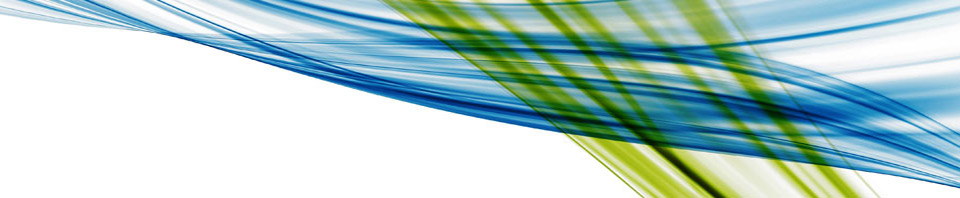Every year for the last 15 years I’ve returned to my home town on Veterans Day to celebrate the Veterans in my home town and everywhere throughout the world. For the last 12 years part of the ceremonies in my home town have included a flag retirement program that I wrote. This is a merging together of several other programs that I have researched. We traditionally involve the ROTC’s from the surrounding high schools as the readers, color guard, and honor guards for this. I provide it now so others may use it.
MC: (Master of Ceremonies) First: (First Reader)
Second: (Second Reader) Third: (Third Reader)
Fourth: (Forth Reader)
MC:
Tom Paine Wrote: “Though the flame of liberty may sometimes cease to shine, the coal can never expire.”
The United States Flag Code states: “The Flag, when it is in such condition that it is no longer a fitting emblem of display, should be destroyed in a dignified way, preferable by burning.”
MC:
“Color Guard, present the flag’s to be retired!”
( The Color Guard, will proceed forward with the “Old Flag” attached to staff. The color guard is to come from the rear of the of the audience (exact location is up to the color guard) towards the main podium, then turn left, slightly dipping the colors to be retired when passing under the trees.
MC:
“Present arms” (This command is directed to anyone in uniform.)
MC:
“Post the Colors”
( At this time the Flag Bearer will insert the flag into the flag stand. )
MC:
“Color Guards return to ranks”.
( Then the color guard will step back and to the side of the flag followed by a salute. )
MC:
“We are here today to honor veterans and retire flags which have served their useful life as symbols of freedom and our country.”
First Speaker:
“I am your Flag. I was born on June 14, 1777. I am more than just a piece of cloth shaped into a colorful design, I am the silent sentinel of freedom for the greatest sovereign nation on earth. I am the inspiration for which America patriots gave their lives and fortunes, I am the emblem of America.
Second Speaker:
I have led your sons into battle from Valley Forge to Vietnam. I have been there though the Civil War, Two World wars, at Gettysburg, Flanders, Korea, the Gulf War, all of them. I was there with George Washington, Abraham Lincoln, Teddy Roosevelt, John F. Kennedy, and I am here with you now.
Third Speaker:
I have flown through Peace and War. Through strife and Prosperity, and amidst it all, I have always been respected. My red stripes symbolize the blood spilled in defense of this glorious nation. My white stripes, the burning tears shed by Americans who lost their sons in battle. My blue field represents God’s Heaven under which I fly, and my stars, clustered together, unify the fifty states as one for God and Country.
Fourth Speaker:
I am “Old Glory” and I proudly wave on high. Honor me, respect me, and defend me with your lives. Never let our enemies tear me down from my lofty position, lest I never return. Keep alight the fires of patriotism, strive earnestly for the spirit of democracy, and keep me always as a symbol of freedom, liberty, and peace in our country.
When comes the time I am old and faded, do not let me fly in disrepair, rather retire me from my duties only to replace me with a new flag so that I may continue to symbolize our country.
MC:
Please join me in renewing your commitment to the flag and what it stands for as we prepare to replace these worn symbols of American Freedom.
ALL: (Pledge of Allegiance)
“I pledge allegiance to the flag of the United States of America, and to the Republic, for which it stands, one Nation under God, indivisible, with liberty and Justice for all.”
First Speaker:
As you can see, this banner of Freedom before you is worn, tattered, and soiled from use and age. Her broad stripes are no longer a fiery red & pure white, but faded and worn out. The stars and blue background are no longer vivid reminders of our blue skies and great land, of the purity, vigilance, and justice she should represent. She has flown proudly over the years and has done her job well, but now she must be replaced with a new flag to properly represent this great Nation of ours.
MC:
“Color Guard, Prepare to remove colors” [PAUSE] ” Remove Colors” [PAUSE]
To this fire we add …
( At this time the Color Guard is to step forward and remove the flag and staff from the stand. Then they should remove the flag and replace the staff. They will then step back and fold the flag in the customary manner. They are to then step back and stand at attention with the Flag Bearer holding the flag in front of him, palms up. )
First Speaker:
REDWOOD: to remind us of the red-blooded Americans who fought and died to build our nation under this flag.
Second Speaker:
OAK: for rugged strength that carried the flag across this nation and today reaches for the stars.
Third Speaker:
CEDAR: to protect us from pestilence and corruption and preserve our American way of life.
Fourth Speaker:
WALNUT: to remind us of the rich soil, the beautiful countryside and the fruitful brotherhood founded by our ancestors.
MC:
“Color Guard, advance”
Second Speaker:
The flag of our Nation should always be a strong, vivid symbol of our land and fly brightly in our minds. Our flag is a symbol of our people, our freedom, and our strength. So it is now that I commit these flags, which no longer can fulfill these duties to the fire so that we may replace it with a new flag to properly symbolize our Nation. May the spirit of these flags be born again in the new flag we will now fly”
Music: SOME GAVE ALL – Billy Ray Cyrus (Time: 04:06), or Arlington – Trace Adkins, Or other appropriate song
MC:
“Color Guard, Retire The Colors”
( At this time the Color Guard will place the flag into the fire. After which 5 of the remaining flags are added to the fire. They will then step back from the fire and stand at attention, and salute the flags. All of the remaining flags should not be on the table and will be retired at a later time. )
MC:
Color Guards… Prepare Colors”
( At this time, the Color Guard will advance to where the “new” flag is. The New Flag Bearer will hand the new flag to the Color Guard and step back. )
MC:
“Color Guard… Prepare Colors”
( The Color Guard will then unfold the new flag, remove the staff from the stand and attach the flag to the staff. They will then stand at attention, pole “at ready” to post. )
MC:
“Color Guard… Post Colors”
( The Color Guard will then “Post the Colors” and step back and salute the Flag. )
MC:
“Please join in welcoming this new flag by once again pledging our allegiance to it:”
SOMEONE STAYS WITH THE FLAG UNTIL ALL Remnants OF FLAGS ARE GONE
MC {Optional Portion added 11-12-2008}:
John McCain told the story once of a man named Mike Christian who enlisted in the Navy at the age of 17, became an A6 bombardier navigator, and was shot down during the Vietnam War. John and Mike shared a prison cell together. The uniform both he and Mike wore in the prison camps were blue short sleeved shirts and pants with shoes made from tires. As the treatment of prisoners improved some care packages from home were allowed to reach them which contained small items such as a handkerchief or scarf. “[Mike] took his blue shirt, fashioned himself a bamboo needle, got a piece of white cloth, [a] piece of red cloth, and sewed the American flag on the inside of his shirt. Every evening before [the prisoners] would have [their] bowl of soup, [they] would put his flag — his shirt on the wall of the cell and pledge [] allegiance to [this] country. It was an important part of [their] day. One day the Vietnamese came, searched the cell, found his shirt, removed it, came back that night [] opened the door of the cell, called for him to come out, closed the door of the cell, and beat him very badly for a couple hours. Then they threw him back into the cell. [His fellow prisoners] cleaned Mike up as well as [they] could. [John] happened to look over in the corner of the cell, and underneath the light bulb, with a piece of white cloth and a piece of red cloth and his bamboo needle, was Mike, with his eyes almost shut from the beating that he had received, sewing another American flag. He wasn’t doing that for us. He was doing it for his country. He wasn’t doing it for himself. He was doing it for his country and our ability to pledge our allegiance to our flag and country.” (http://www.mlive.com/us-politics/index.ssf/2008/11/transcript_of_mccain_on_the_to.html )