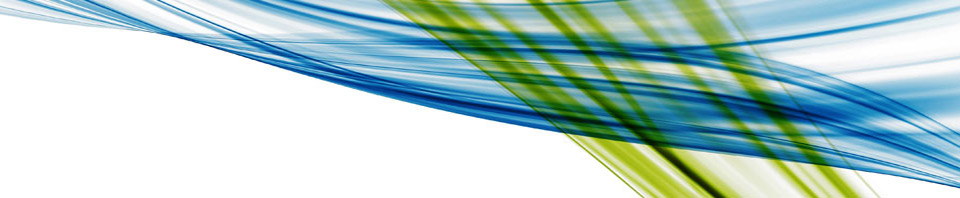I thought I would add a quick post on the Mirage 5.1 web client install. I’ve been setting up a lab recently with all of the VMware EUC products and Mirage is one that I’ve been working on.
I went though the install of the Mirage 5.1.0 server and that install went smoothly. No errors or issues I could use the MMC snap-in to manage the mirage deployment without any issues. I then turned my attention to using the web management deployment for my Mirage instance.
Since this lab is just a small deployment I decided to install it on the same box as my Mirage server. It didn’t look all that hard. All I thought I had to do is run the mirage.WebManagement.x64.11204.msi to install it and if there were any config issues it would let me know. Similar to other installs I have done.
It turns out that this is not the case. Most of the time when I’m installing a new version of an application I will have the install guide open so I can look up steps that seem confusing. Well nothing seemed confusing about this. I just ran the MSI and it told me it was installed successfully.
When I try and access the web interface though nothing happened. At first it was this website can not be displayed messages. So I go back to the trusty manual. In the manual it says that you need more components of IIS than just the minimal defaults. In fact there are two groups of things that need installed. (You can see them here: http://pubs.vmware.com/mirage-51/topic/com.vmware.mirage.installation.doc/GUID-63B2D3FE-3DA5-41C9-8A17-06175EC05CFE.html) Once all of these items have been included in the IIS role and you try to access the web management interface you get an error like the screen shot below.
The long and short of the message is Bad Module in “v” and it has a few messages that sort of help. Specifically that ASP.net needs installed. The part that threw me though is if I went into services the ASP.net service was running on the machine.
After some digging and poking I finally figured out what was up with it. ASP.net was not installed, at least not fully. So how can this be fixed? It’s actually really simple.
- Open up a command prompt on the system you are trying to install the Mirage Web Management on.
- Enter the following command: C:\Windows\Microsoft.NET\Framework64\v4.0.30319\aspnet_regiis -i
- OR cd to the path: C:\Windows\Microsoft.NET\Framework64\v4.0.30319\
- Then issue the command: aspnet_regiis -i
Below is what this process looks like.
I had been poking around the web for a while and found what I’d been looking for on a stack overflow forum here: http://stackoverflow.com/questions/13749138/asp-net-4-5-has-not-been-registered-on-the-web-server
Once completed, when you open a connection to the mirage web client it should look something like this.
And that is how you get around the “Managed Pipeline Error” when installing the Mirage Web Management.
This blog post has been cross blogged on the EMC Communities page as part of my job and can be found here: https://community.emc.com/community/connect/everything_vmware/blog/2014/10/04/mirage-51-web-client-install-quirk